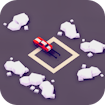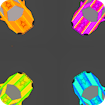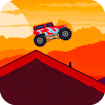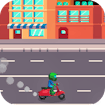GAME INFO
• MR RACER game is a thrilling & challenging Racing game to excite you!• Race with stunning super-cars at high speed to beat the traffic!• Very easy to play, extremely FUN to RACE• 5 realistic locations : Farm land, City, Mountain Day, Mountain Night & Snow• Different Camera angles : First person view, Third person view & Top-Down view.• 100 levels in Challenge mode : Let’s see how many you can complete!• Unlimited Chase mode levels : Best of race, chase your opponents & show them that you are a Master!• Career mode with Bosses, Endless, Time Trial & much more
DO YOU LIKE THIS GAME?
Embed this game